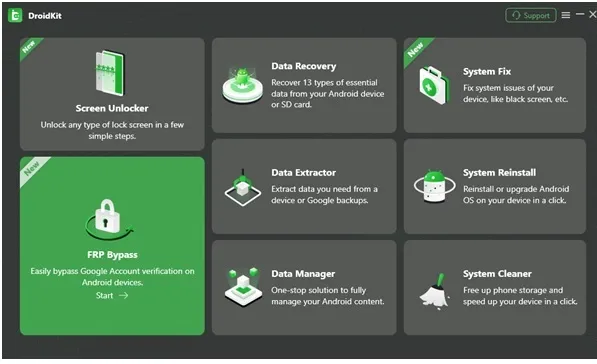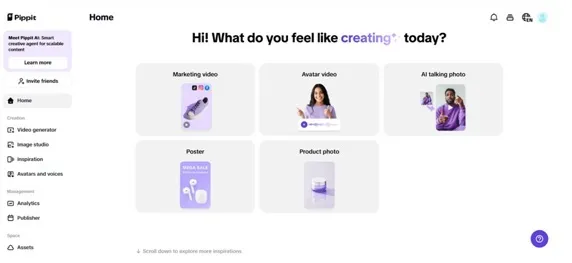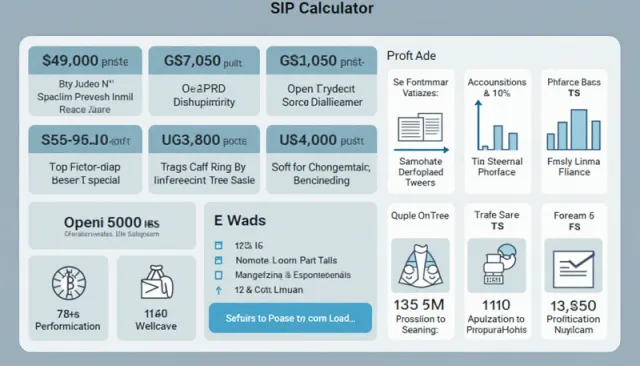MP4 is one of the most common video file formats used nowadays. This video format is mainly known for its versatility and compatibility on almost all platforms and devices. Like other digital files, sometimes MP4 videos get corrupted or become unplayable on your device. Mainly such video corruption issues arise due to improper handling, interrupted downloads, hardware issues, etc.
Whatever is the cause for video corruption on your system, you can easily repair corrupt MP4 files using proper methods and tools. Here, in this comprehensive guide, we will provide various methods to fix corrupt MP4 files with ease. These repair methods can easily fix corrupt video files and recover your precious video content.
What Causes MP4 File Corruption Issues?
Before you learn any method to repair video that is corrupted or unplayable on your device, it’s essential to understand the main cause for such video corruption issues. Here are some main reasons for MP4 file corruption issues:
- Incomplete Downloads: If the video file is not fully downloaded on your device, it corrupts the MP4 file and leads to several other video-related issues. Mainly such issues occur due to interrupted or slow internet connection.
- Software or Hardware Issues: Any sort of problem with your media player, video editing software, or hardware components can cause MP4 file corruption.
- Improper File Transfer: Improper transferring of MP4 files between devices or storage media can lead to video corruption.
- Malware or Virus Infections: Malicious software, like virus or malware, can infect and corrupt MP4 files, which as result make your files unplayable.
- File Header Damage: If the header of your MP4 file containing crucial information about the file’s structure gets damaged, it can result in corruption.
Quick Methods to Repair Corrupt MP4 Files
Now that you are familiar with the potential causes of MP4 file corruption, let’s explore various methods to repair your corrupt MP4 files. In this section, we will help you learn various methods to answer how to repair MP4 and preventive measures to avoid such corruption issues.
Method 01: Repair Corrupt MP4 Files Using Stellar Repair for Video Tool
Before you dive into any other method to repair corrupt MP4 files, it is easy and quick to repair your videos using professional video repair software. With its exceptional features and powerful capabilities, the Stellar Repair for Video tool (Recommended) allows you to repair your video files within a few simple clicks. The software offers several remarkable features that make the Stellar video repair tool best for repairing your corrupted video files. These features include:
- Support repairing of all popular video formats including MP4, MOV, MKV, MTS, M4V, etc.
- Support Windows PC, Mac and all storage media.
- Supports repairing corrupted video files from almost all popular cameras, smartphones, and CCTVs.
- Allows you to preview the repaired video files before saving them on your device
- The software is 100% safe and easy to download and use.
Here’s how to repair corrupt MP4 video files using the Stellar Repair for Video tool:
Step 1: Download and install the Stellar Repair for Video software on your computer. Click the Add Videos button to upload the video that you want to repair.

Step 2: Now, click the Repair button to start the MP4 repair process.
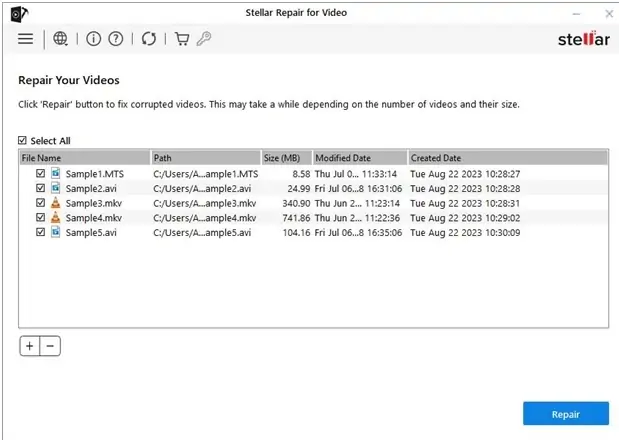
Step 3: Once the repair process is done, preview the repaired MP4 files and select the videos that you need to save. Click the Save Repaired Files button to save the selected files at the desired storage location.

Method 02: Repair Corrupt Video with VLC Media Player
VLC is an in-built video streaming platform that you can use to play and repair corrupted video files on your device. Along with the primary function of playing multimedia files, the software fixes many minor corruption issues by repairing video file indexes. Go through the following steps to repair your corrupt MP4 file using the VLV player:
- Firstly, change your video file format to .Avi. For this, right-click on the corrupt MP4 video, select the Rename option and change the file format to “.avi”.
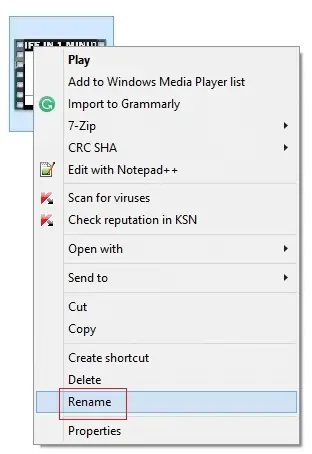
- Launch VLC, click on Tools and select the “Preferences” option.
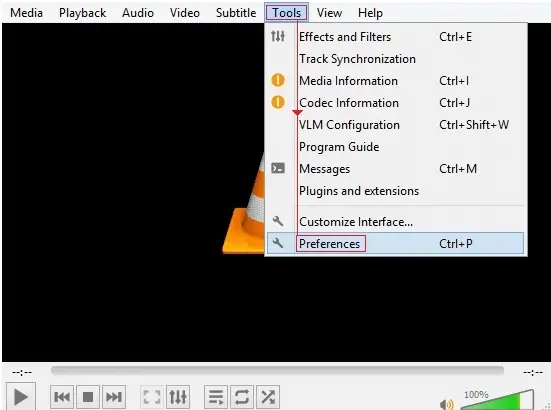
- Now, go to the “Input/Codecs” section. Select the “Always fix” option from the drop-down menu next to the “Damaged or incomplete AVI file” option.
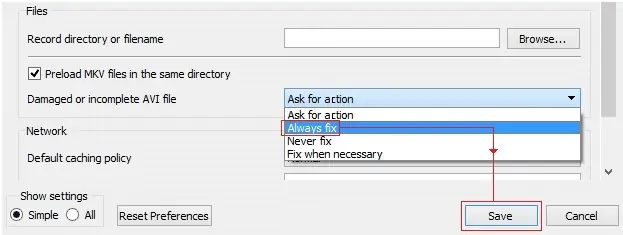
- At last, click the Save button to save the changes.
Once you are done with the above steps, try to play your video files in the VLC player and check if everything is OK now.
Method 03: Increase Cache Values in VLC Player
Another way to repair corrupt MP4 video files using the VLC media player is by increasing its cache values. In the VLC player, follow the below-given steps to increase the Cache values:
- Launch the VLC player, click the “Tools” option, and then tap on Preferences.
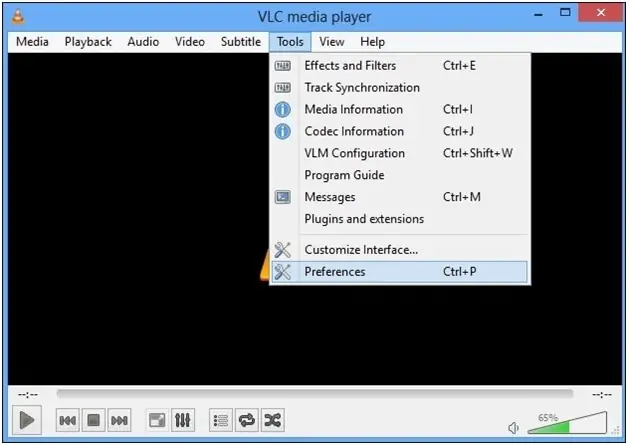
- Now, from the two options, i.e., Simple and All, which appear under the Show Settings option, click on “All”.
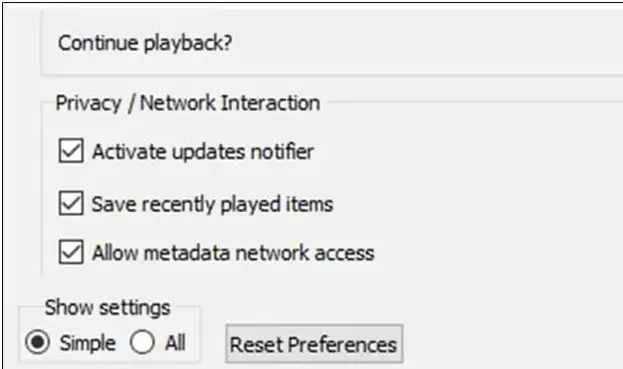
- Click the Input/Codec option and select the Advanced option. After that, change the cache value next to the File caching(ms) option to 1000.
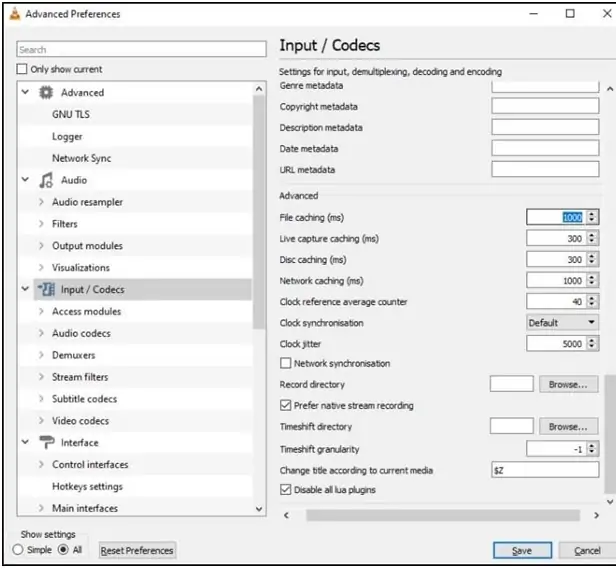
- At last, click the Save button and restart the VLC player.
Tips to Prevent MP4 File Corruption Issues
While the above-mentioned methods to fix corrupt MP4 files are easy to implement, it is important to avoid such corruption issues. Here are some tips that you can keep in mind to avoid MP4 file corruption in the future:
- Ensure Stable Downloads: It is important to check and ensure that you have a proper and stable internet connection while downloading MP4 files. Consider using a download manager to resume interrupted downloads.
- Backup Your Files: Make a habit of creating backups of your important video files to external drives or cloud storage locations, such as Google Drive to protect against data loss.
- Stay Updated: Keep your video player, operating system, and all other software programs up to date to minimize compatibility issues.
- Use Antivirus Software: Install reputable antivirus software on your device to protect it from malware and viruses that can corrupt your files.
Conclusion
Having a corrupted MP4 file can be a frustrating issue, but with the right tools and techniques, you can often get your valuable video content back. Remember to take preventive measures to avoid future file corruption, such as maintaining backups and keeping your software programs up to date. The aforementioned MP4 video repair methods and professional tools, like Stellar Repair for Video can fix corrupt MP4 files with ease. The Stellar Repair for Video software is an all-in-one video repairing tool that allows you to enjoy your MP4 files without interruption in a few simple clicks. Must give it a try!